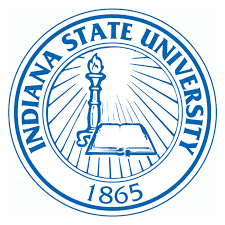
|
CS469/569 - Linux and Unix Administration and NetworkingSpring 2022 |
Lesson 1
TL;DR
Grading:
- 10% Quizzes - usually weekly.
- 25% Homework - Usually about one assignment / week
- 55% Tests - A mid-term (about 100 points) and a final (~150 points)
- 10% Attendance -
Conventions:
> ⟵ Normal user prompt
# ⟵ Super-user prompt (commands requiring super user (uid 0) access)
Often the super user in Linux and Unix systems is the account by the name of 'root', but that is only a convention. The super user (or priviledged) account may have any name so long as it is using the UID (user ID) of 0. A group ID of 0 has no special significance. Multiple usernames may have the same UID, including UID 0.
[ word ] ⟵ indicates that word is optional.
< word > ⟵ replace word with what it represents. Don't include the <>'s
as part of word.
Unix Accounts:
To change your password, at a terminal prompt:
> passwd
To change your finger (identity) information (information that is viewed with
the 'finger' command:
> chfn
Basic commands:
The man command:
> man [<section>]<command|config_file|topic>
> man -k <search>
Section What is found in that section 1 User Commands 2,3 System Calls / C Library Functions 4 Devices and Special Files 5 File Formats and Conventions 6 Games et. Al. 7 Miscellaneous 8 System Administration tools and daemons
example:
> man man
> info <command>
- Like man, but for GNU utilities.
Other sources of documentation:
/usr/doc/*/usr/src/linux/*google.comor other less evil search enginewikipedia.org
File and directory commands:
| Command | What it does |
|---|---|
ls [<path>] |
List files |
cd <dir> |
Change directory |
cp <src> <dst> |
Copy files |
mv <src> <dst> |
Rename / move files |
rm <file> |
Remove file |
mkdir <dir> |
Make a directory |
rmdir <dir> |
Remove empty directory |
Basic Networking and file copying:
| Command | What it does |
|---|---|
ssh <user>@<host> |
Secure shell to another computer. |
scp <src> <dst> |
Copy files using ssh |
sftp <user>@<host> |
Secure FTP client |
rsync <src> <dst> |
Like scp, but only copies changed files. |
Editors:
| Terminal based | |
|---|---|
| vi | Default editor for all Unix systems |
| vim | Improved version of vi |
| elvis | Alternative version of vi |
| emacs | A full featured programmers editor with lisp configuration language |
| jove | A simplified version of emacs |
| ne | A Nice editor with code colorization and graphical drop-down menu system |
| nano | A basic text editor |
| pico | Alternative to nano |
| Graphical based | |
| kate | KDE based programmers editor |
| atom | Programmers editor |
| komodo | Programmers editor geared towards web-development |
Videos
- Setting up your KDE environment
- Setting up your Windows environment
- Sets up Putty, WinSCP
Using vim:
vi is usually a link to vim or elvis. Vi is the default editor for Unix systems and a system administrator should learn to use it since it may be the only available editor on a newly installed system.
In vi there are 2 edit modes, 'command mode' & 'insert mode'. Use the escape key to switch back to command mode when in insert mode.
Command mode:
In command mode the letters you type are edit commands.
[<#>]<cmd>
- Does the following command an optional <#> times:
ex: 2dd - deletes 2 lines.
Movement:
| Key | What it does |
|---|---|
| ←/h, ↓/j, ↑/k, →/l, | Cursor movement keys. |
| w / b | Forward/backword word at a time |
| 0 / $ | Move to beginning / end of line |
| H/M/L | Top/Middle/Bottom of screen |
| G/1G | Last / First line in file |
| Ctrl-f/b | Forward/backward one screen |
| /search | Search for <search> in file |
| n/N | Repeat last search in same/opposite direction |
Deleting:
| Key | What it does |
|---|---|
| x | Delete character under the cursor |
| X | Delete character before the cursor |
| dw | Delete word under the cursor |
| dd | Delete line the cursor is on |
| D | Delete from cursor to end of line |
Editing:
| Key | What it does |
|---|---|
| C | Overwrite text from cursor to end of line (switches to insert mode) |
| i | Insert text before cursor (switches to insert mode) |
| a | Append text |
| o | Open a new line below the cursor |
| O | Open a new line above current line |
| J | Join lines together |
| u | Undo most recent edit |
| U | Undo all edits on a single line |
| :w | Write changes |
| :wq | Save and quit (also ZZ) |
| :q | Quit w/o saving |
| :q! | Really quit w/o saving |
Basic wildcards:
- Wild-cards are not regular expressions. They are expansions performed
by the shell and can be "escaped" by either quoting them or back-slashing
(
\) the special characters.
| Wildcard | Example(s) |
|---|---|
| `~` (tilde) - When at the beginning of a path, represents your home directory. | > `cd ~` `cp xy ~/dir/` |
| `~`*user* - Represents *user*'s home directory, ex: `~sbaker` | `cp ~sbaker/public_html/cs469/code/xx .` |
| `*` (asterisk) - matches zero or more characters | `R*` - Anything beginning with R. `*.txt` - Anything ending in .txt |
| `?` (question mark) - Matches any single character | `b???` - Matches anything starting with `b` and exactly 4 characters in length. |
|
`[...]` (brackets)
- Like ?, but only matches any of the specified characters given within the
brackets.
- A character range can be specified with a dash (`-`) between two characters which specifies that it will match all ASCII characters between and including the two characters. | `[a-z]` - Matches any letter in the range a to z. Dash (-) must appear at the beginning or end or be escaped if you want an actual -. `cs469[0-9][0-9]` - Starts with cs469 and ends with 2 digits. |
| `[^...]` - Matches any letter NOT listed. | `*.[^ch]` - Match all files with a single character extension except for .c or .h. |
| `{<`*pattern*`>,<`*pattern*`>,`...`}` - Matches any of the given patterns. | `ls -la {a,[q-t],z}*` - Match any files beginning with a, q through t, or z. |